Introduction
- Item Name : Express Shop Pro
- Author : QuantumCloud
First of all, Thank you so much for purchasing this plugin and for being our loyal customer.
You are awesome!
Express Shop is a WooCommerce addon to display all products in one page with AJAX Add to Cart button. This WooCommerce One Page Shop allows to put all store products onto one page with the ability to filter them and speed up the purchase process. Shoppers can add multiple products to cart and checkout easily and quickly from one page. Express Shop also provides powerful Woocommercce product Filtering, advanced search features, opening hours etc. These are also integrated in the one page woocommerce product list.
This woocommerce plugin supports Variable products with Attributes. By clicking on ADD TO CART or CONFIGURE customers can easily select multiple products, see what’s in their shopping cart and checkout. All WooCommerce Products are shown in a minimalistic view which is completely responsive. By default it lists 15 products. More Products are loaded by clicking Load More button. Express shop supports Product soriting by clicking on the product title, sku and prices. Customers can sort WooCommerce products in Ascending or Descending order.
People are more attracted to what they can see clearly. And often the classic product lists are not enough to understand the real value of a product.
Main features:
- Create a single page product listing very easily.
- Browse all woocommerce products category wise.
- Filter Woocommerce Products.
- Search all your WooCommerce Products.
- Add products to cart easily from the one page shop.
- Set Opening And Closing Hours.
- Different Type of Theme use.
- Express Shop Products Loading Style.
- Express Shop cart summary style.
- Exclude Categories to show products.
- Set Minimum Price for Checkout Order.
- Enable category filter.
- Fixed Position Category Filters.
- Set Show Low Stock Alert Beside Availability.
- Express Shop Theme Settings.
- Express Shop Language Settings.
- Full Responsive.
Installation #back to top
You can install "Express Shop Pro" plugin by following some simple and easy steps.
From your WordPress dashboard:
- Visit 'Plugins > Add New'
- Click on 'Upload'
- Click on 'Browse' button and then select 'express-shop-pro.zip' from file upload window
- Then click 'Install Now' button. The plugin will be installed within some moments.
- Then click 'Activate Plugin' link to activate the installed 'Express Shop Pro' plugin.
Manual Installation:
- 'Upload / Copy' 'express-shop-pro.zip' file to your 'wp-content\plugins' folder
- Unzip the 'express-shop-pro.zip' file from cPanel file manager
- Visit 'Plugins -> Installed Plugins' from your site dashboard
- Find 'Express Shop Pro' in the plugins list, and activate it by clicking on 'Activate' link
After installation Copy the shortcode [qcld_express_shop] to any of your existing or new page to where you want to display Express Shop. You are done!
Getting Started #back to top
Check Out this Quick Tutorial on how to get started with Express Shop Pro:
After installing 'Express Shop Pro' plugin, you can manage Express Shop as follows -
Manage Express Shop Pro
- After Installing the plguin, you can manage Express Shop Pro from 'Express Shop Pro' --> 'Settings'
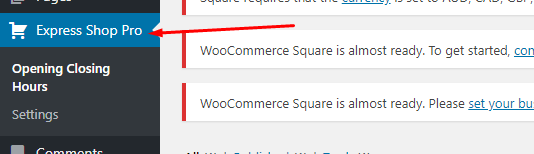
Manage Opening & Closing Hours #back to top
Manage Opening & Closing Hours
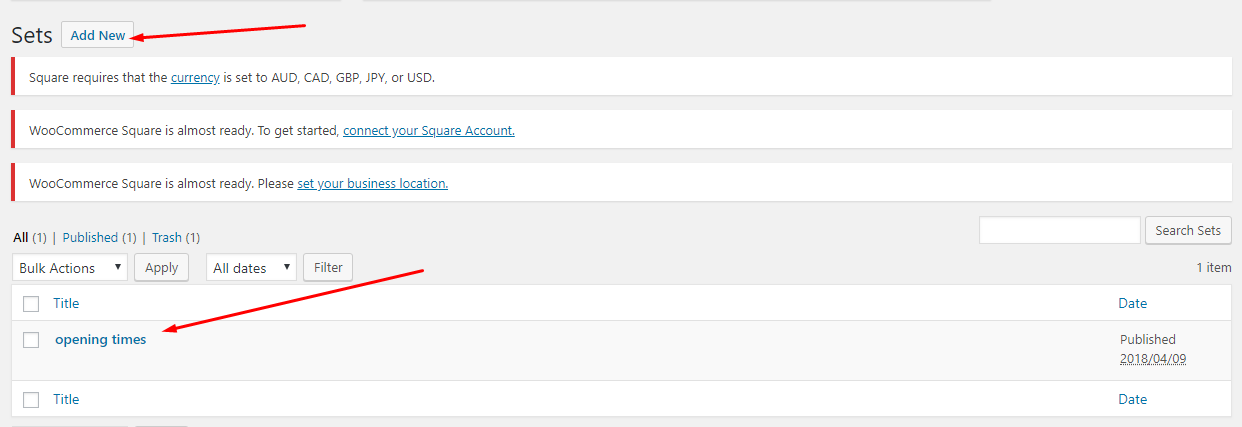
Set your store's opening hours from this area as required.
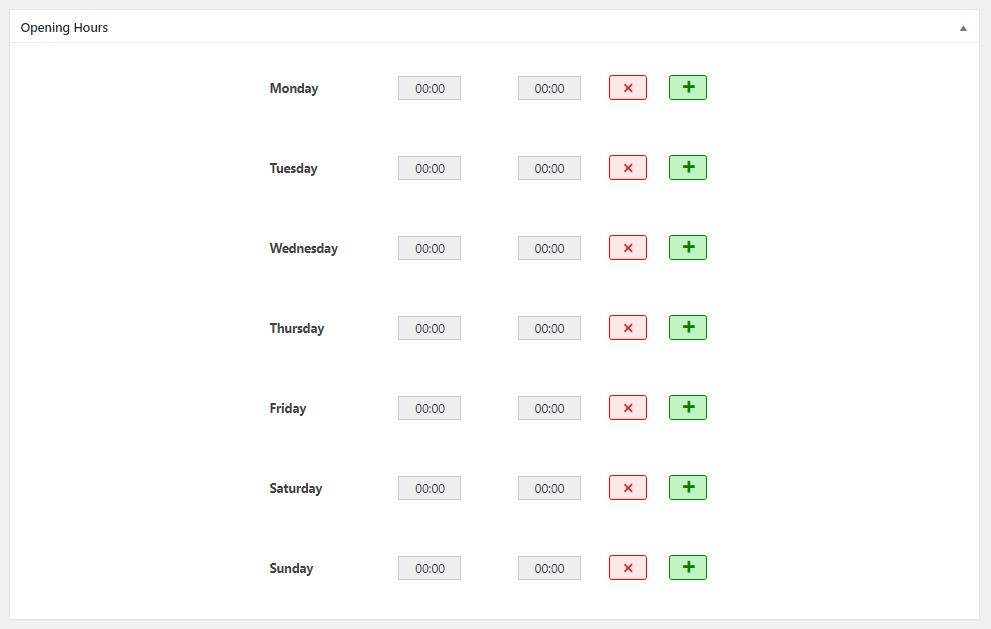
You can also set your holidays and irregular opening hours as needed.

When you create the opening and closing hours, you see the "Set Id". You need to copy the Set Id to Settings > General Settings > opening and closing hours (Set id) input field. If you don't insert set id correctly this feature won't work as expected.
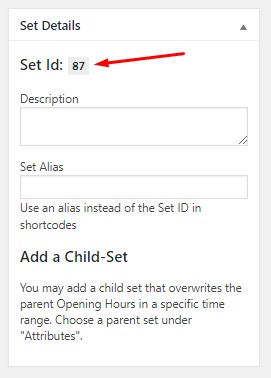
Settings #back to top
Settings
You can configure Express Shop Pro main Settings from here:

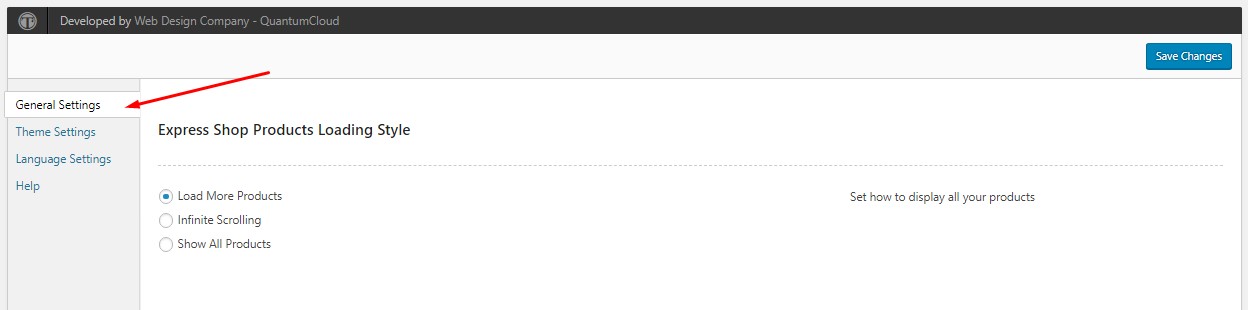
General Settings #back to top
Click the "General Settings" menu button to display general settings
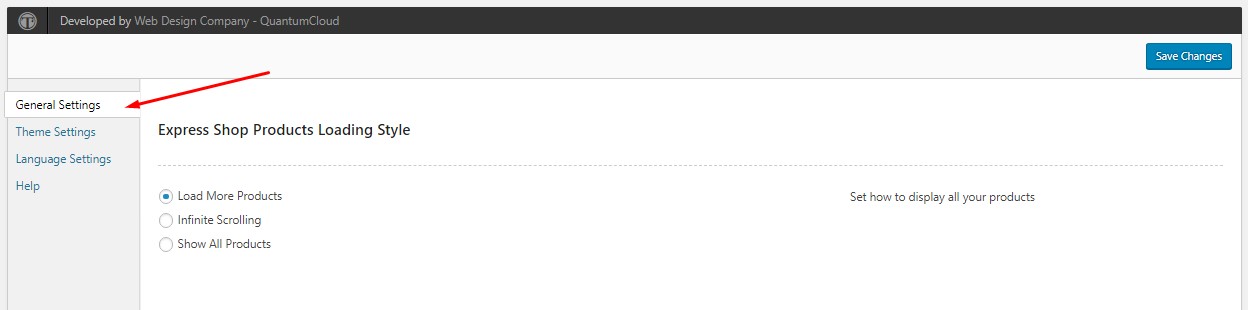
Set how to display all your products

Products per page for "Infinite Scroll" or "Load More Products" will display as you set above.

Quick cart (button) position

Select categories to exclude from displaying if needed.
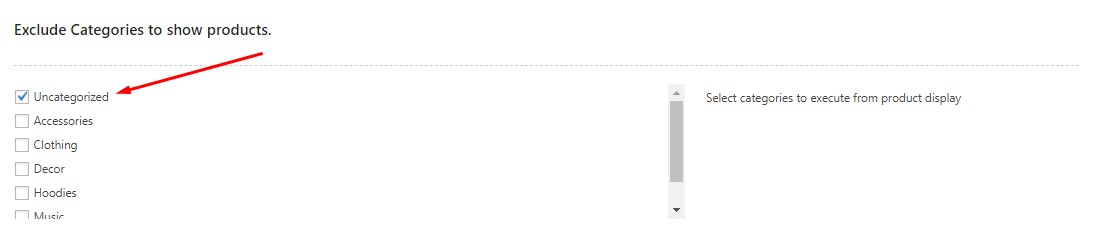
Choose Template for product showcase.

Enable Or Disable to show opening and closing hours at top

Create your opening hours from opening hours setting and copy the Set ID from the right bar to here.

Set minimum total amount in orders required for checkout

It enabled, category names will show at top for quick filtering

Turn on for fixed position category filter buttons

Enable to show SKUs

Enable Product Thumbnail button will show the images (thumbnail) column of the products

Enable Title button will show the Title column of the products

Enable to show product excerpts (short description) as description

Enable Product Price button will show the price column of the products

Enable to show Add to Cart action

Enable Availability button will show the Availability(InStock Or Out of Stock) column of the products.

Show Low Stock will show the Availability with low stock alert in the Availability column of the products.

Theme Settings #back to top
Click the "Theme Settings" menu button to display Theme Settings
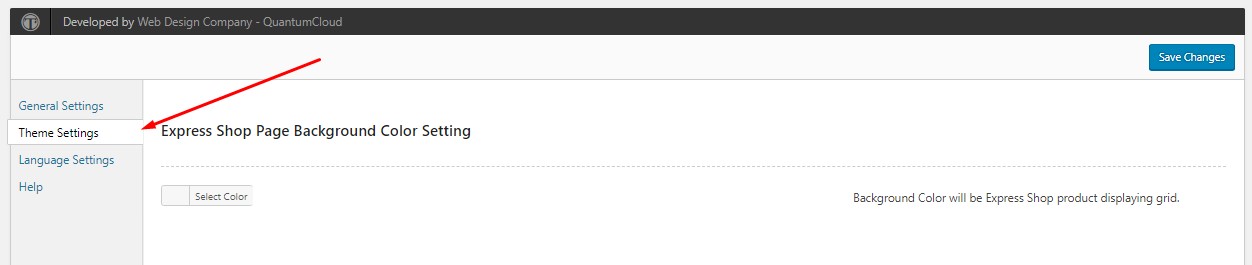
Background Color will be used in Express Shop product display grid.

Alternative Row Background color will be implemented to the grids of the products for some templates.

Write your custom CSS here.
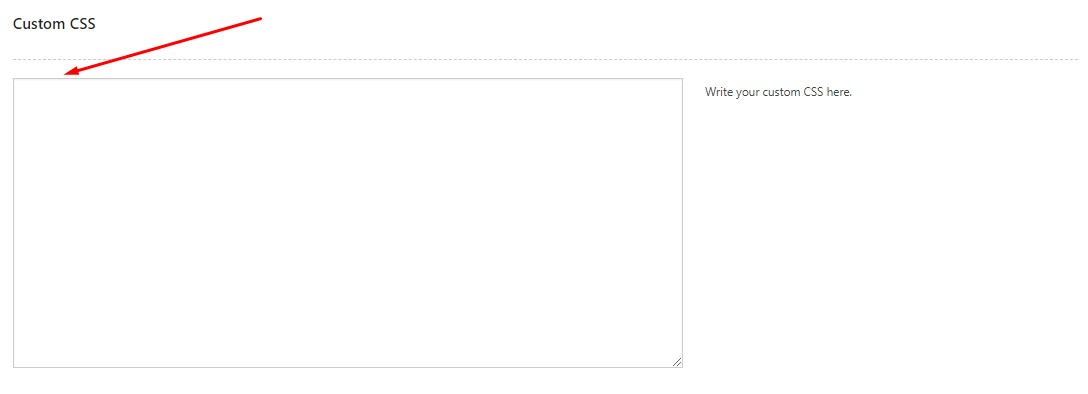
Language Settings #back to top
Click the "Language Settings" menu button to display Language Settings
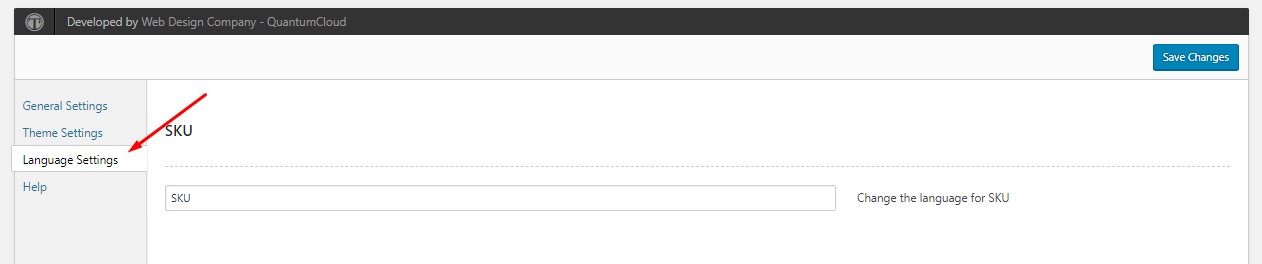
Change the language for SKU

Change the language for Thumbnail

Change the language for Title

Change the language for Description

Change the language for Availability

Change the language for Price

Change the language for Action

Change the language for Search

Change the language for Cart Summary

Change the language for Edit on Cart

Change the language for Checkout

Change the language for No products in the cart

Change the language for Cart Summary

Change the language for Cart Summary

Help #back to top
Click the "Help" menu button to display details for help

How can use shortcode and set id
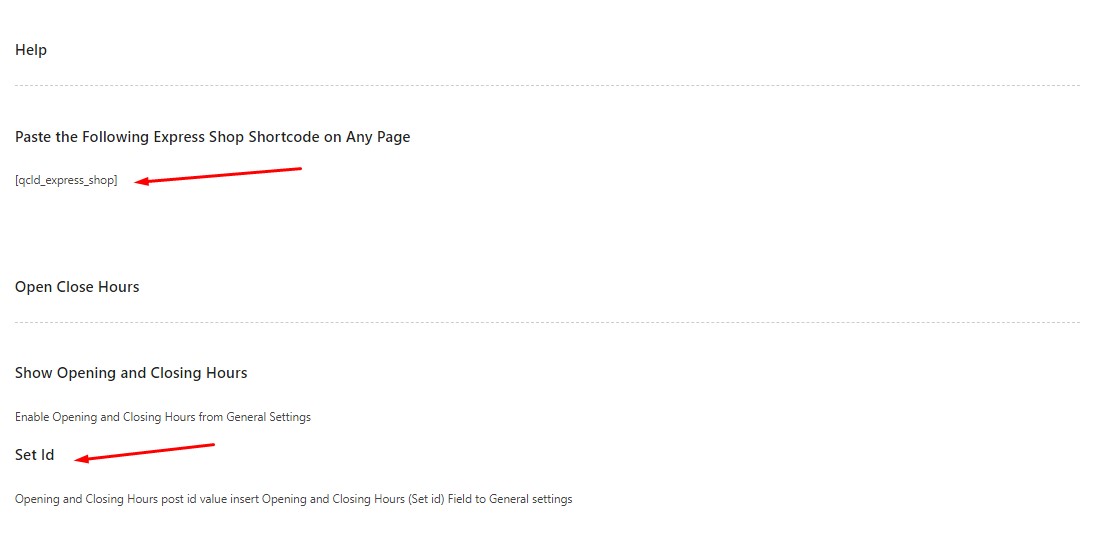
How to Display #back to top
Copy the shortcode ( [qcld_express_shop] ) on any of your page to display Express Shop.
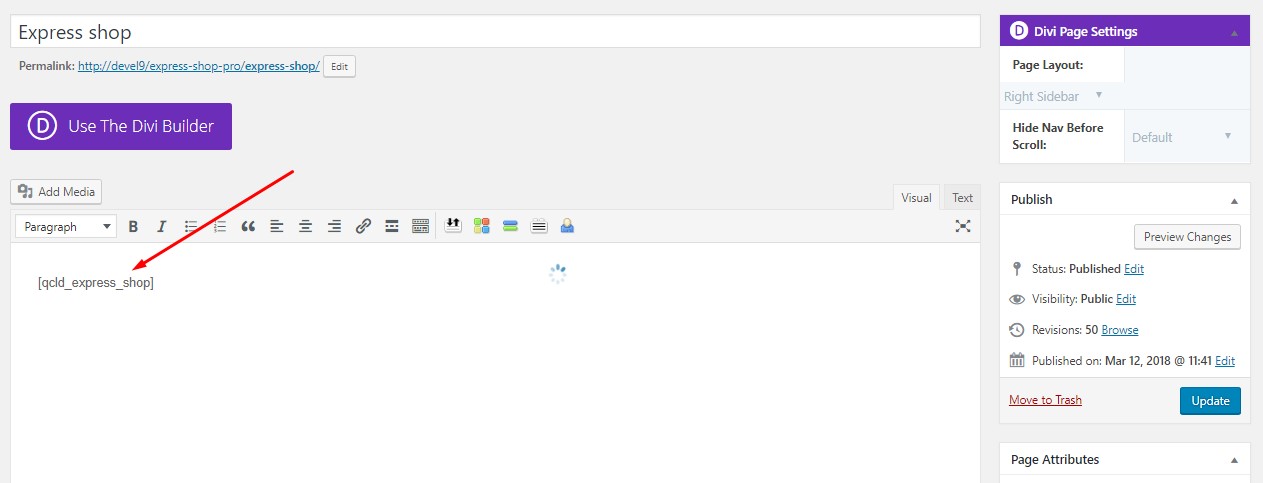
Effect Style #back to top
Here are some of the ( Express Shop Pro ) Woocommerce Product Listing Style.
Basic Template
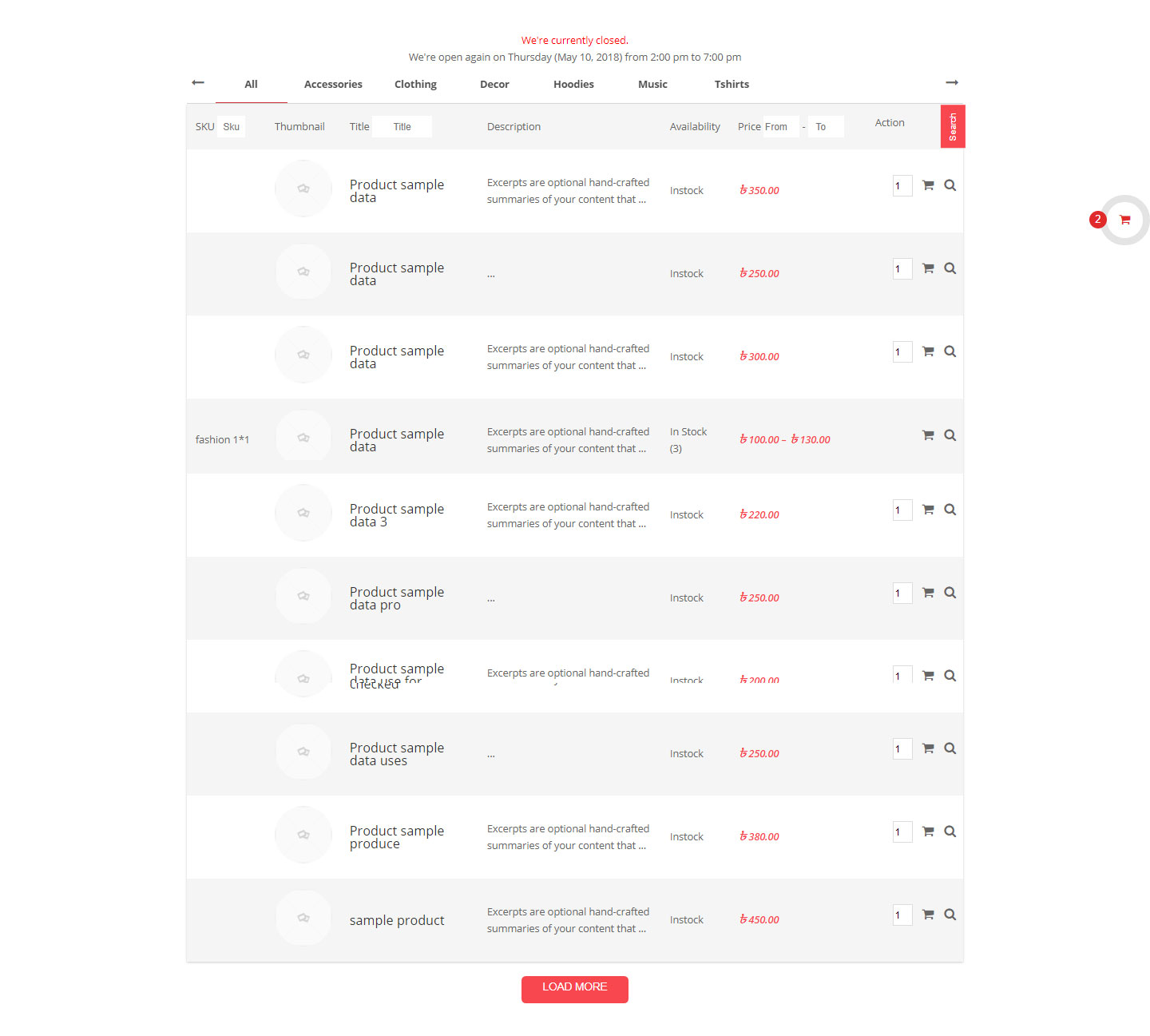
Animated Template
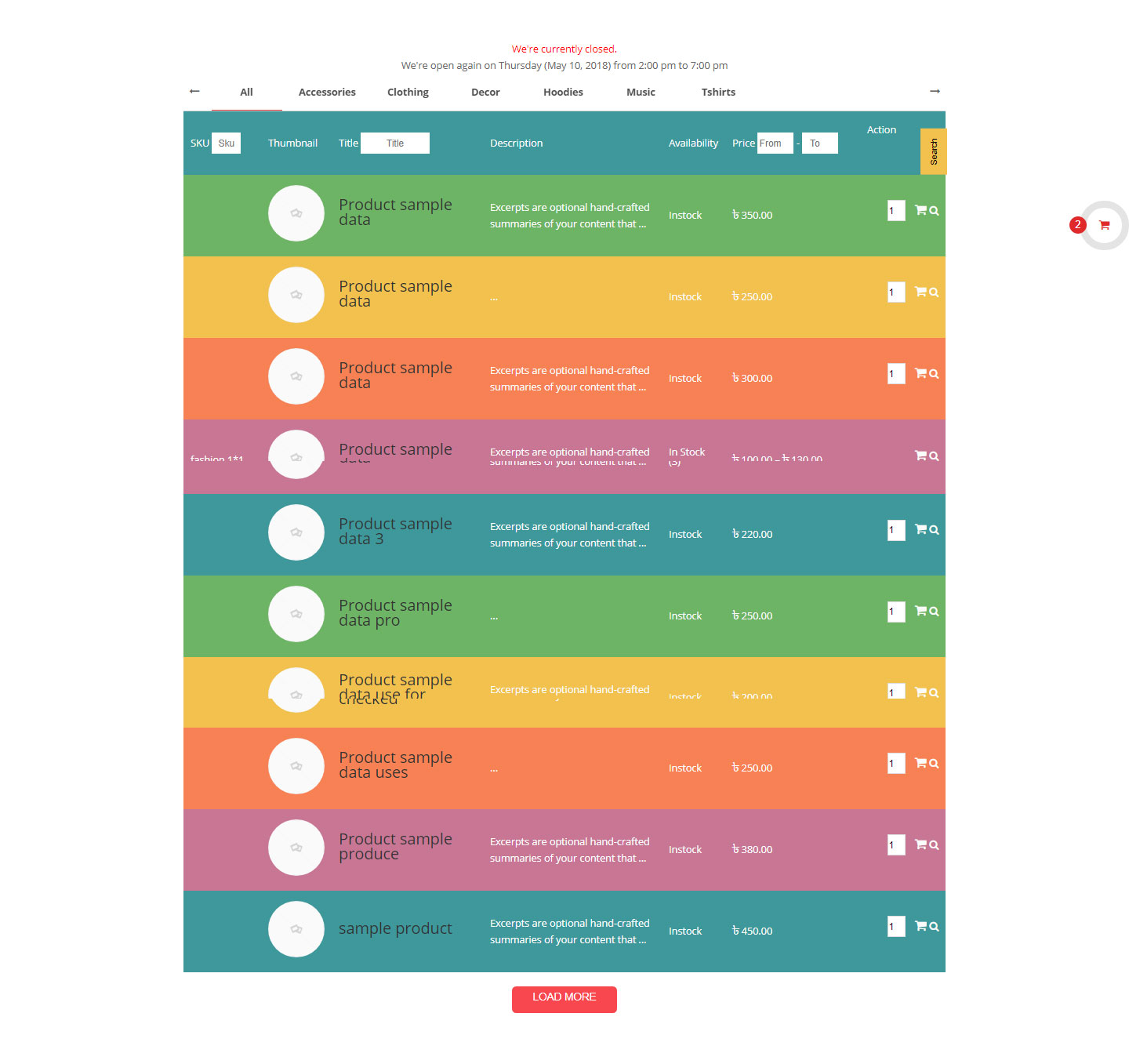
Linear Gradient Template
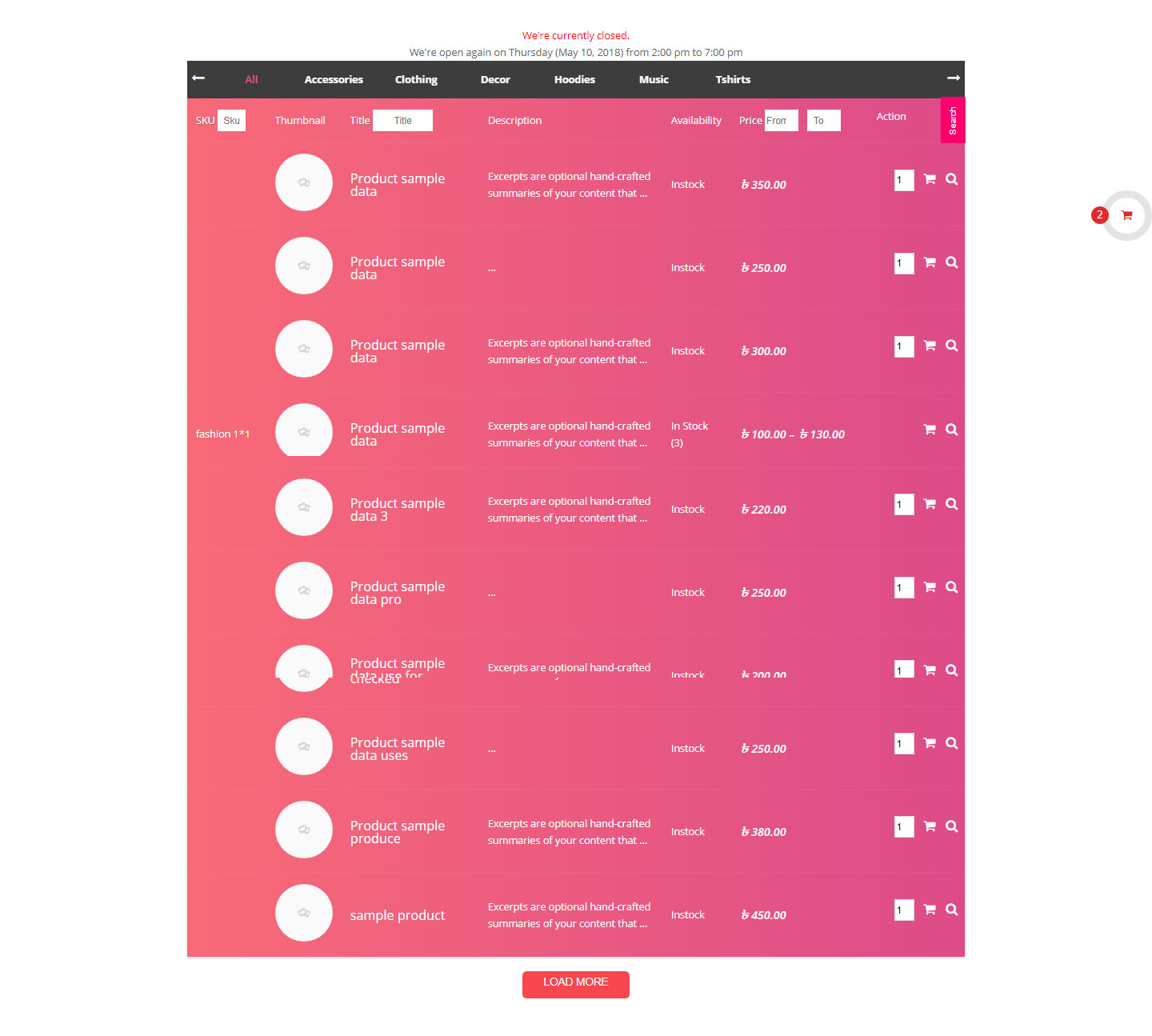
Restaurent Template
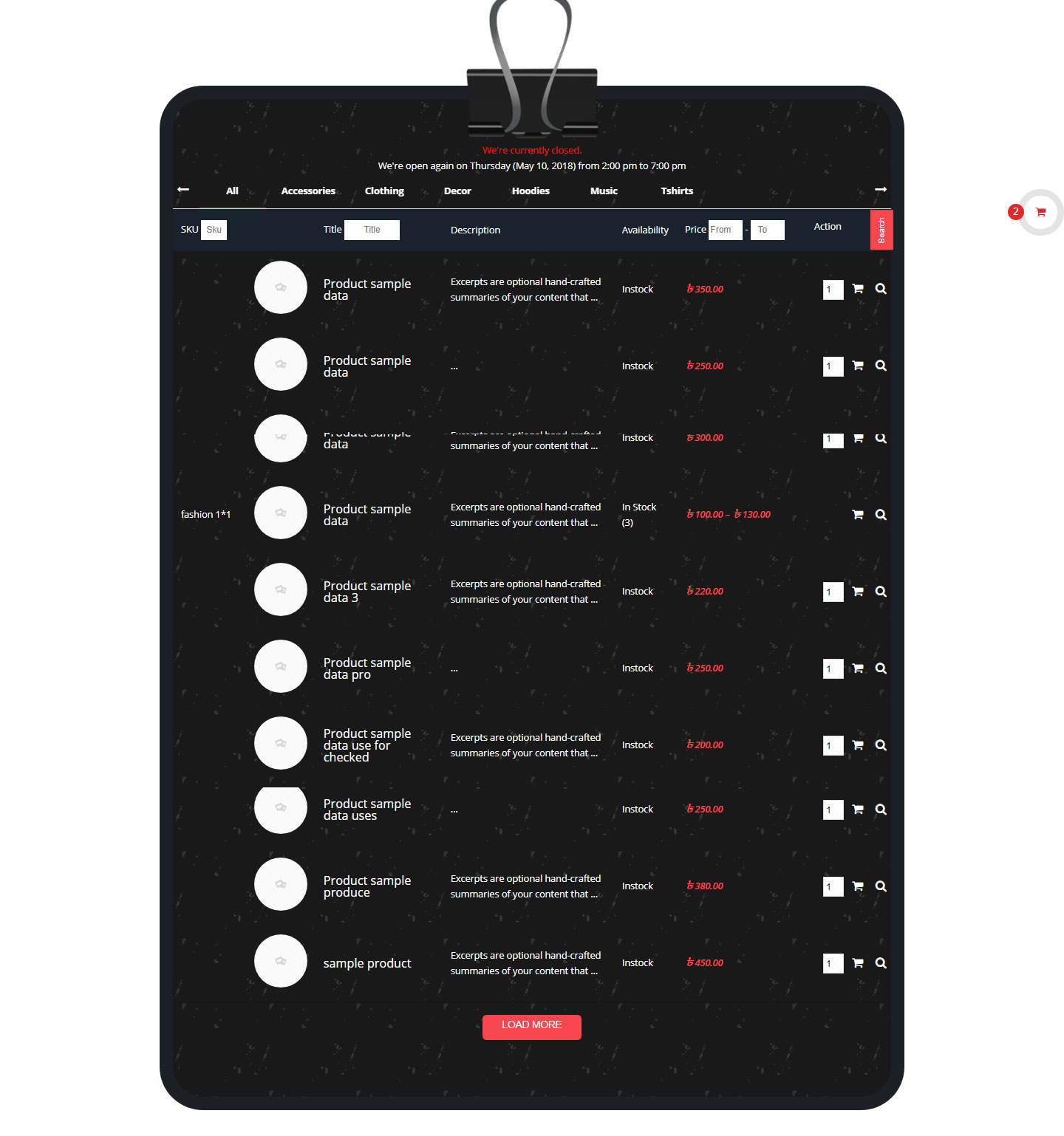
Restaurent Template 2
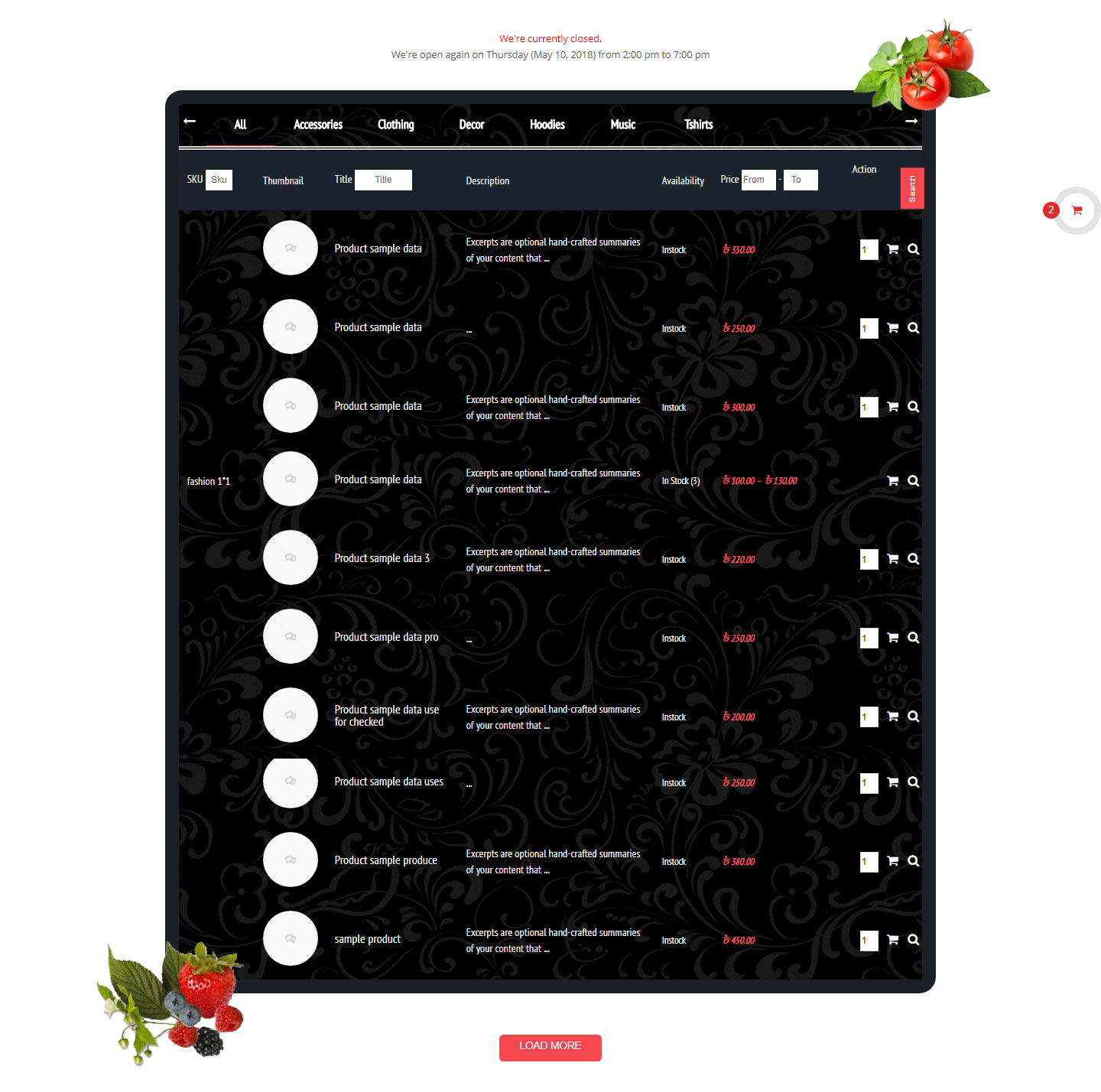
Support #back to top
To get instant support, you can email us at: [email protected]
Any feedback or feature requests are most welcome. We will try to incorporate your valuable suggestions with our item.
Thanks #back to top
Once again thank you for purchasing one of our Plugin
Best Regards
QuantunCloud
© Copyright Has QuantunCloud 2018 made this the Documenter QuantunCloud
